STEP 1.
Tap the gear icon  in the lower left library toolbar.
in the lower left library toolbar.
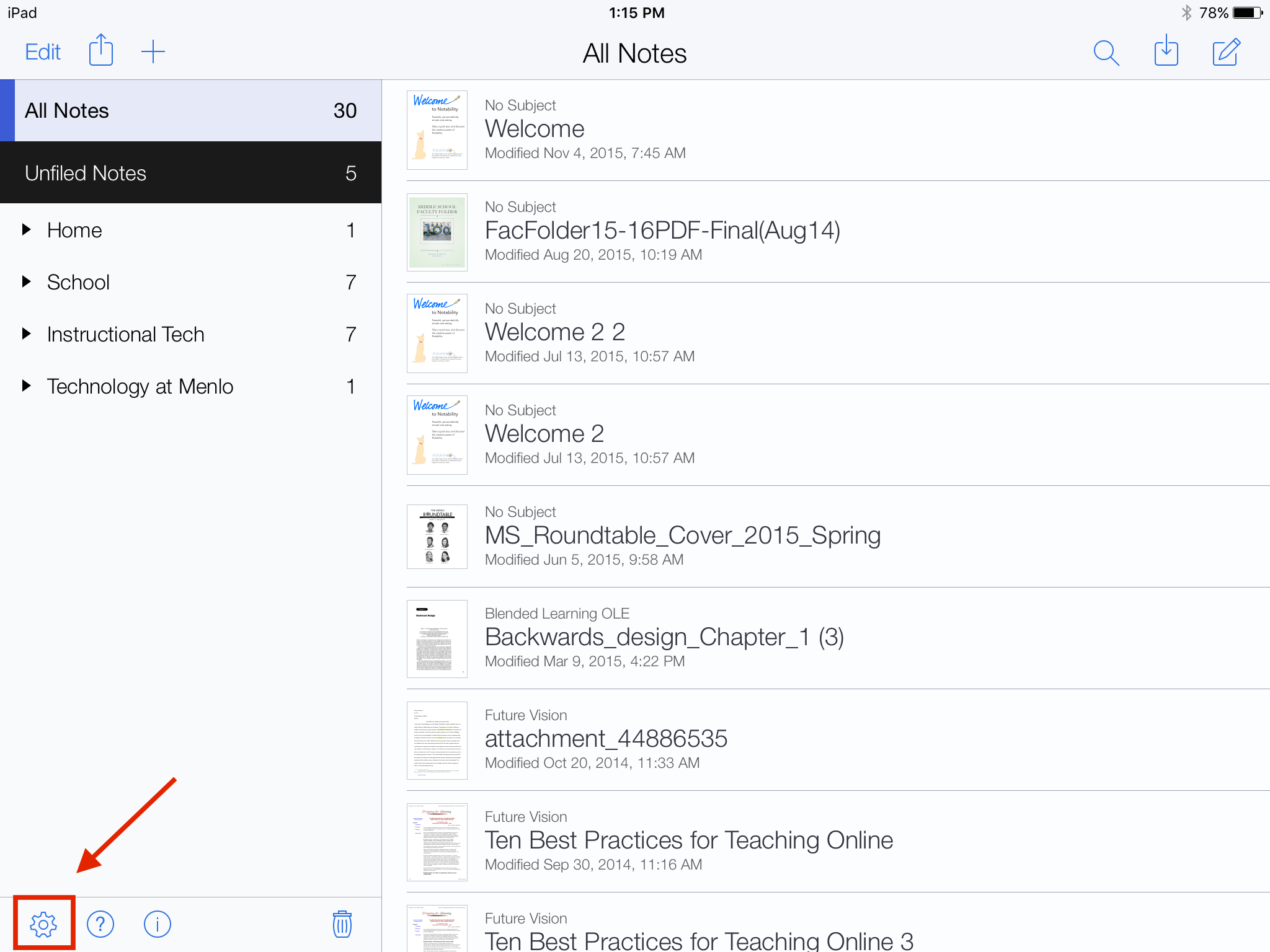
STEP 2.
Tap Manage Accounts, Google Drive and Log In.
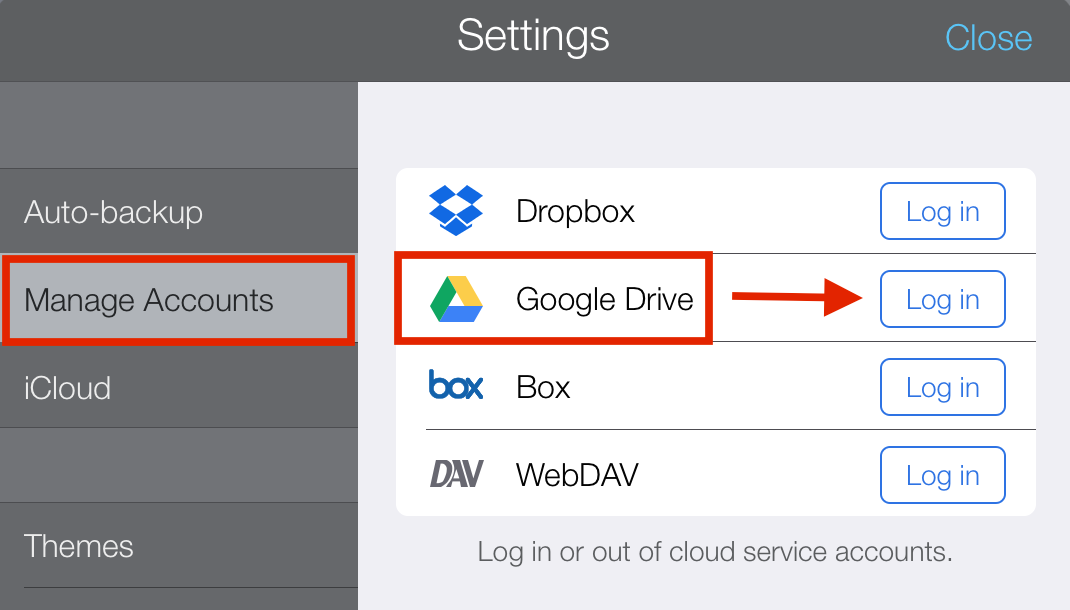
STEP 3.
Log into your Saint Anthony’s High School Google Account.
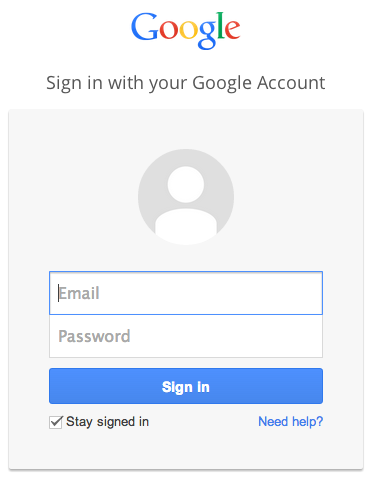
STEP 4.
Tap Allow (may take a moment to be clickable).
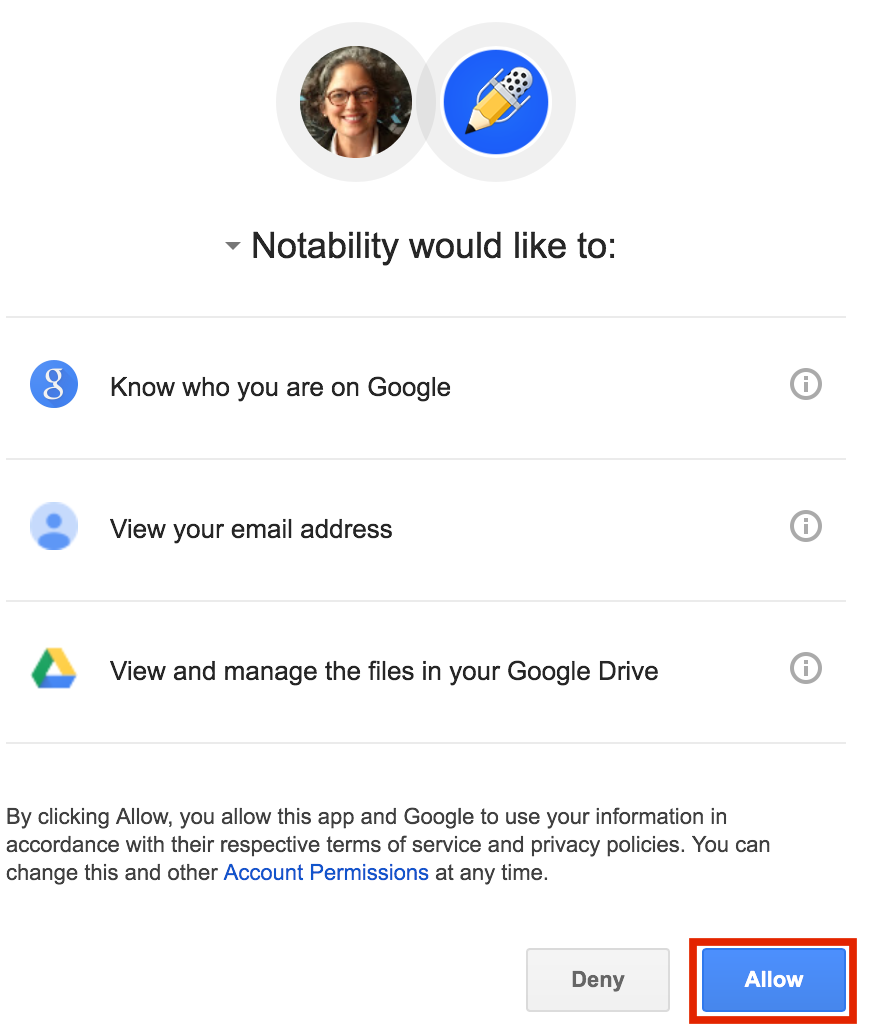
STEP 5.
Tap Auto-backup.
Tap Google Drive. Notes will automatically backup in PDF format to the main folder.
STEP 5.
Tap Auto-backup.
Tap Google Drive. Notes will automatically backup in PDF format to the main folder.
STEP 6.
Changing file format and destination folder
- To change file format, destination, or backed up subjects, tap
 in auto-backup. First, you may choose to create a folder called Notability in Google Drive
in auto-backup. First, you may choose to create a folder called Notability in Google Drive  .
. - Then choose that folder to back up Notability to via auto-backup. Auto-backup will retain your divider and subject organization in the back up to Google Drive.
-
- Select a destination folder.
- Choose file format. PDF will be viewable on any device.
- Pick which subjects to backup. All non-password protected subjects will automatically backup unless changed. To backup a password protected subject, tap it and enter the passcode.
- Tap
 when finished.
when finished.

